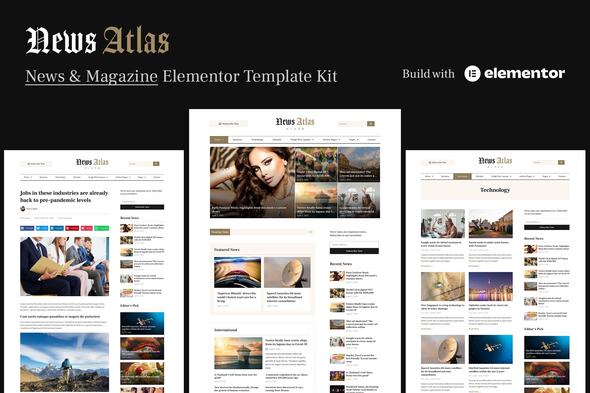NewsAtlas – News & Magazine Elementor Template Kit
News Atlas is a news & magazine Elementor template kit with a clean and modern design suitable for everyone who wants to share their stories about today’s ever-changing technology and the latest breaking news.
This template kit is perfect for blogging and excellent for a news, newspaper, magazine, and publishing site. It uses SEO best practices, is fast-loading, and is easy to customize and set up. News Atlas supports responsive Google Ads and AdSense.
Elementor Pro upgrade (purchase separately) is required for most templates and features (not included).
Download Demo Data (Only Posts): Download
News Atlas Template Features:
- Elementor Pro required.
- Modern & Clean Design.
- 4 homepage layouts.
- 3 single post layouts.
- 19 Ready to use templates.
- 40+ blocks/sections.
- Many ways to show your content.
- Great social engagement.
- Global Styles included.
- Total color & typography customization.
- SEO-friendly design.
- No coding knowledge is required.
- The quick and easy templates import feature.
- Easily workable Form builder.
- Header and Footer builder.
- Fully Responsive Layout.
- Fully Customizable.
- Cross-Browser Compatible.
- Lifetime free updates.
Page Templates
- Home Page
- Home Page 2
- Home Page 3
- Home Page 4
- Category Archive
- Post Archive
- Author Archive
- Other Archive
- Search Results
- Single Post 1
- Single Post 2
- Single Post 3
- About
- Our People
- Testimonials
- Gallery
- Pricing
- Contact
- 404 Page
Blocks / Sections
- Header Block
- Footer Block
- Mobile Menu Block
- More News Popup Block
- Posts Module Block 1
- Posts Module Block 2
- Posts Module Block 3
- Posts Module Block 4
- Posts Module Block 5
- Posts Module Block 6
- Posts Module Block 7
- Posts Module Block 8
- Posts Module Block 9
- Posts Tile Block 1
- Posts Tile Block 2
- Posts Tile Block 3
- Posts Tile Block 4
- Posts Tile Block 5
- Posts Tile Block 6
- Page Title Block
- Sidebar: Single Post & Archive
- Sidebar: Home 1 and Home 3
- Sidebar: Home 2 and Home 4
- Content Block 1
- Content Block 2
- Newsletter Subscription Block
- Testimonial Block 1
- Testimonial Block 2
- Team Block
- Contact Information Block
- Contact Form Block
- Pricing Table Block
- FAQs Block
- Gallery Block
- Videos Block 1
- Videos Block 2
- Posts Ticker Block
- Social Networks Block
- Social Share Block
- Author Biography Block 1
- Author Biography Block 2
- Posts Carousel Block 1
- Posts Carousel Block 2
- Search Bar Block
Required Plugins installed with kit
- Elementor
- AnWP Post Grid and Post Carousel Slider for Elementor (Free)
- Essential Addons for Elementor (Free)
How to Use Template Kits:
- Install and Activate the “Envato Elements” plugin from Plugins > Add New in WordPress
- Download your kit file and Do not unzip
- Go to Elements > Installed Kits and click the Upload Template Kit button. You may also import automatically by clicking Connect Account to link your Elements subscription, then import under Elements > Template Kits.
- Check for the orange banner at the top and click Install Requirements to load any plugins the kit uses
- Click import on the Global Kit Styles first
- Click Import on one template at a time. These are stored in Elementor under Templates > Saved Templates.
- Go to Pages and create a new page and click Edit with Elementor
- Click the gear icon at the lower-left of the builder to view page settings and choose Elementor Full Width and hide the page title
- Click the gray folder icon to access the My Templates tab and then Import the page you’d like to customize.
- For further support, go to Elementor > Get Help in the WordPress menu.
How to Setup Sidebar
- Import the Sidebar block and customize it.
- Edit the template where the sidebar appears (such as Single Post or Blog under Theme Builder)
- Click on the Template element in the sidebar area and make sure your Sidebar block is selected.
Assets:
This Template Kit uses demo images from Envato Elements. You will need to license these images from Envato Elements to use them on your website, or you can substitute them with your own. Blog Content is not included – you will need to add a few posts to WordPress before post content will appear in templates.